Visualizing images in bigdataviewer-playground
Standard view : with the spatial context from the dataset metadata
After one or several images have been opened in bigdataviewer playground, a window shows up which sorts the accessible images into a tree view:
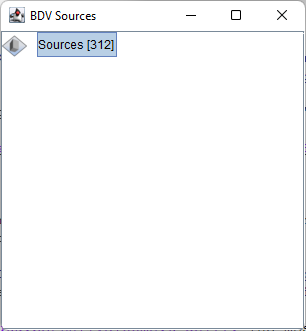
The root node, always named Sources contains in brackets the number of accessible images contained in bigdataviewer-playground. This root node can be double clicked to be expanded and reveal its hierarchy:
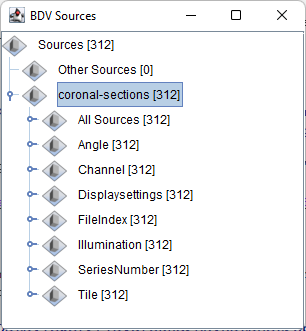
You can then right-click on any node to select the underlying sources (number indicated within brackets) and display a contextual menu:
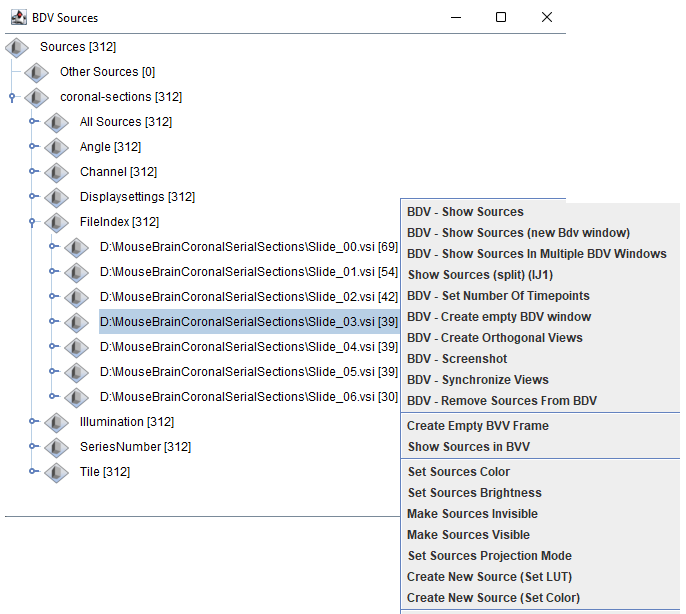
All the actions in the contextual menu are available as standard Fiji plugins / commands. If you look for them if the search bar, you will find them.
In this contextual menu, you can click BDV - Show Sources to display the selected sources into a BigDataViewer window. A first pop-up menu appears
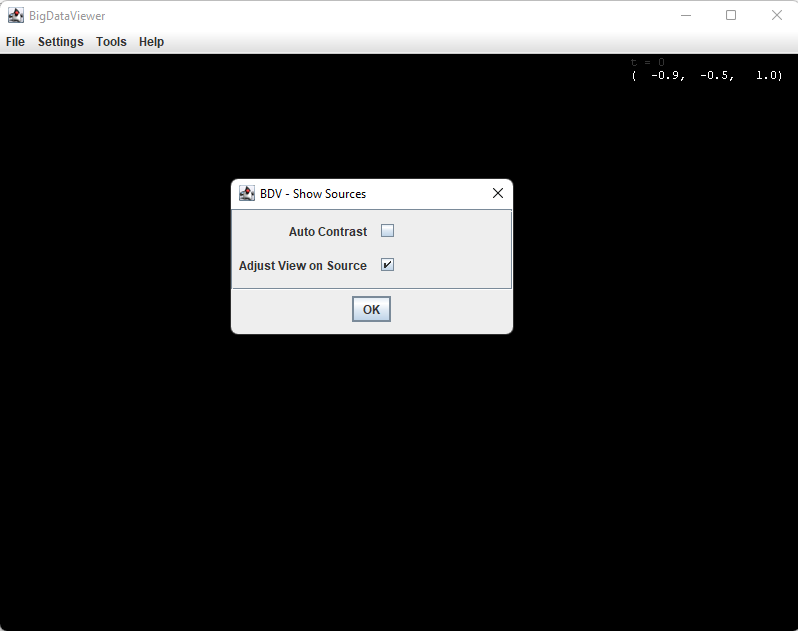
To be safe, it is advised to click Adjust View on Source. Auto-contrast can take a significant amount of time if the data takes a long time to load. Only the lowest resolution level of a single plane (the middle one) is read, to try to make it fast.
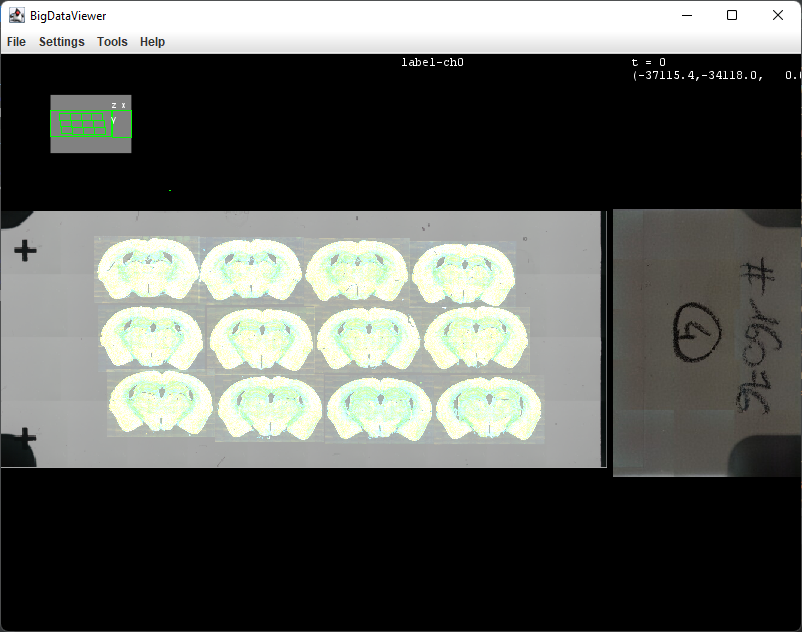
To navigate within BigDataViewer, please look here for the commands.
If you are lost and the image do not seem to appear back, just right-click again the sources in the tree view, and select BDV - Show Sources, check adjust view on source, and BDV will go back to a decent viewer location. You can also close the window and reopen one from the tree view.
You can open many viewers different viewers (for different channels, images, etc.), and even synchronize them.
How to select a subset of images using the tree view and display them with the Grid view
The bdv window displayed above actually displays 39 multiresolution images (the number in brackets when the tree view was right-clicked). If you expand the selected node in the tree view, you can visualize each source that was selected:
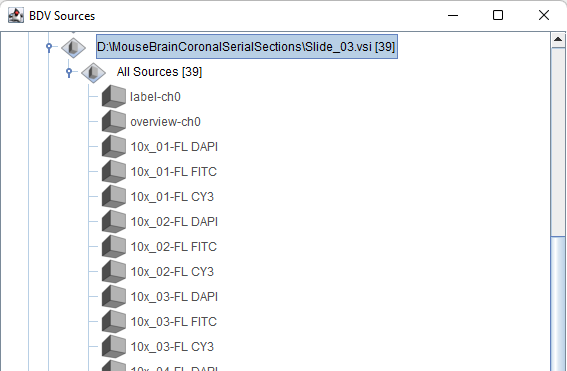
In BigDataViewer in general, a single source is goes up to 4D (XY, XYZ, XY+T, XYZ + T). Multiple channels are however separated in multiple sources, with the notable exception of RGB images where a single source contains all Red Green Blue components.
If you want to perform an action only on a subset of the images, it is quite easy to do in bigdataviewer-playground, because the tree view already sorts your dataset into many potential useful ways.
For instance, you will find all the DAPI images of the dataset by expanding the node coronal-sections › Channel › 1 › All Sources :
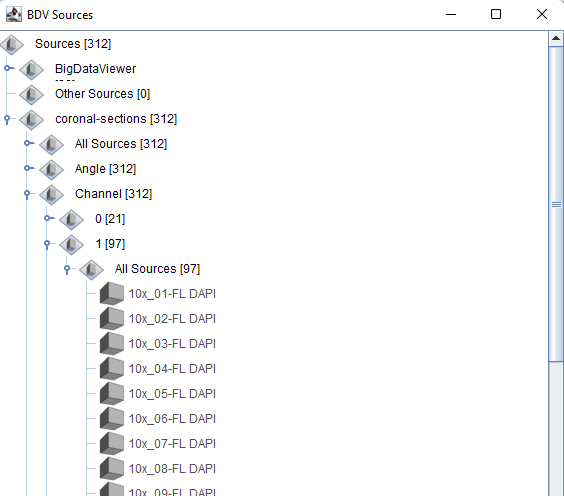
Selecting all DAPI images is then as simple as selecting this node. If you right-click on this node, the action clicked will be performed on these sources only. To demo this subset selection, you can use a very convenient functionality of BigDataViewer-playground which is to rescale and display many images a big grid view. To launch this command look for Display sources on grid in Fiji’s search bar and click run:
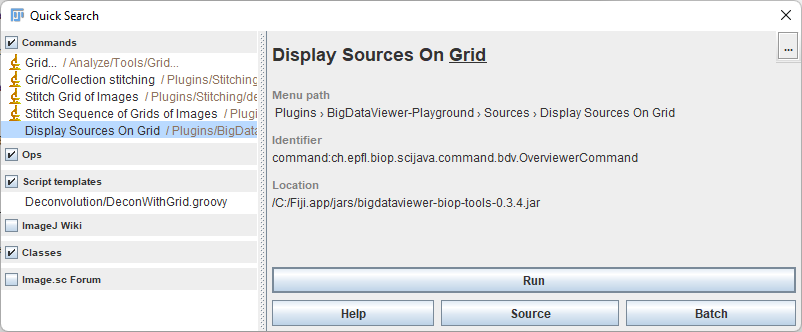
And then select the DAPI node, and fill the other parameters as shown in the image below, and click OK:
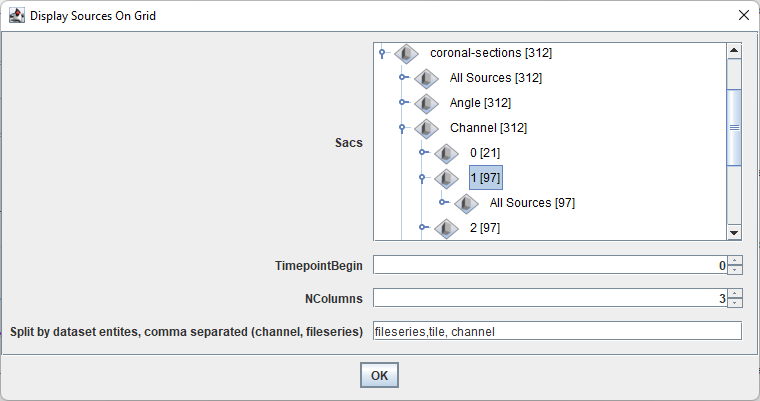
You can navigate all the DAPI images, and zoom in without losing any information.
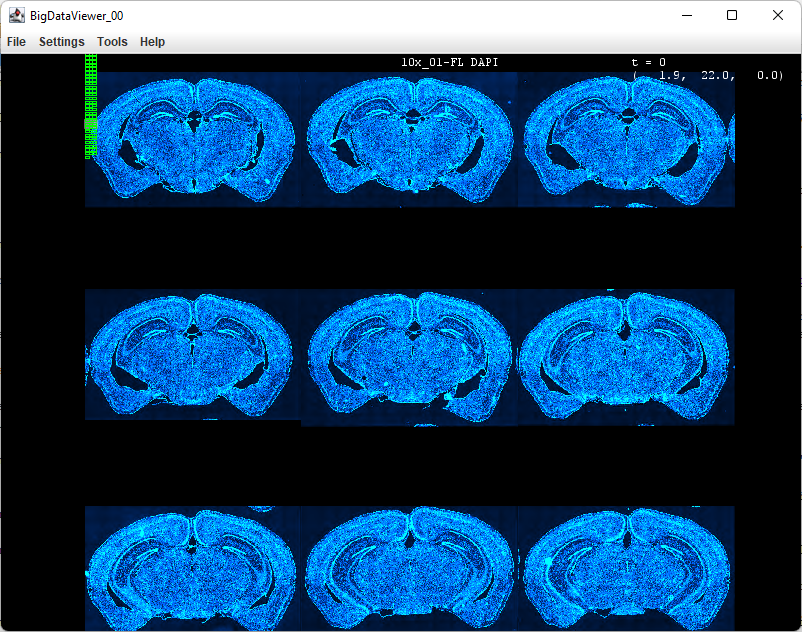
If instead, you want to see all the images contained in a single file, you can instead select the node coronal-sections › FileIndex › …/Slice_02.vsi and get the following result:
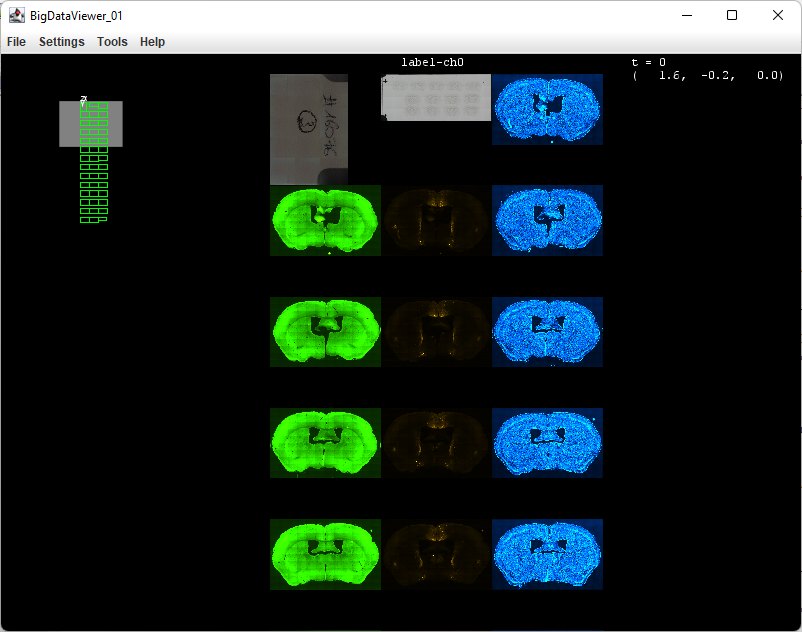
All sources are split for different channels, because the images are split by the following dataset entities fileseries,tile,channel, but it’s possible to merge channels by removing the channel entity from the list:
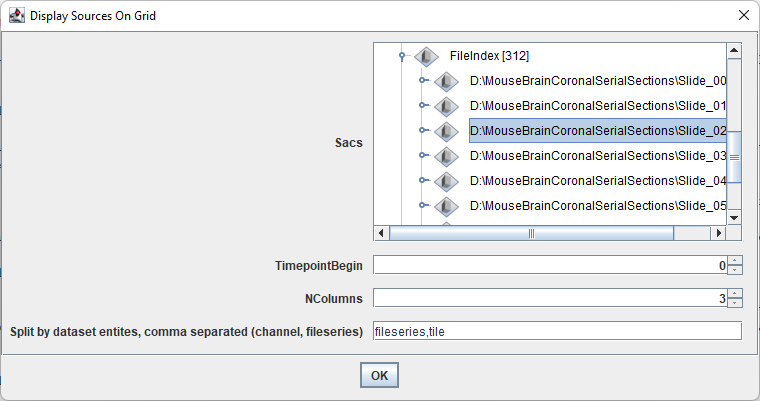
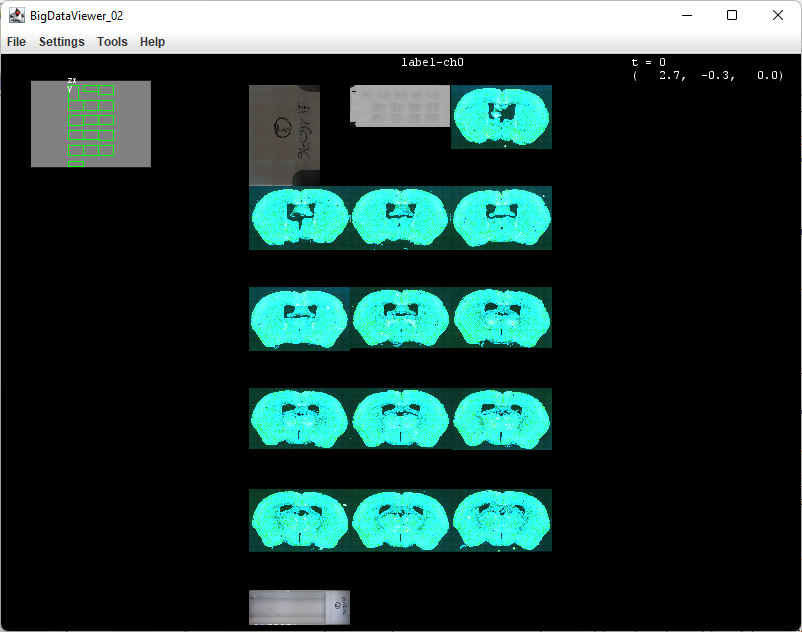
Using BigDataViewer orthoviewer
Look for ortho bdv in Fiji’s search bar
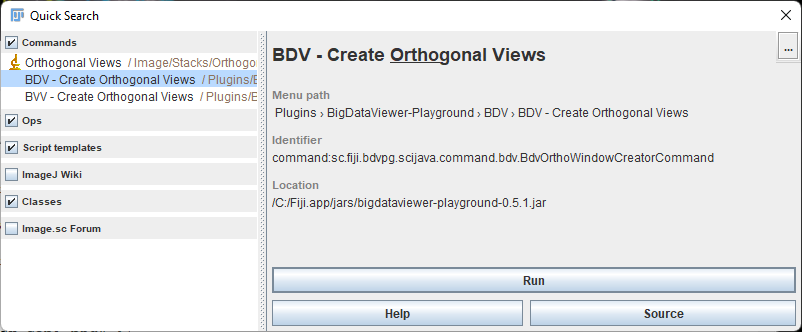
These are the settings available : you can tune the bdv windows location and size. Checking Synchronize_sources allow to synchronize sources between windows : if you add or remove a source in one of the three views, the same action will be performed on the other views.
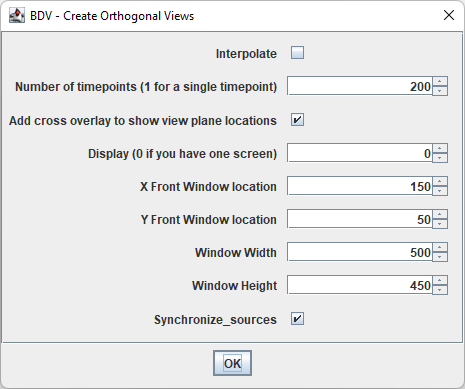
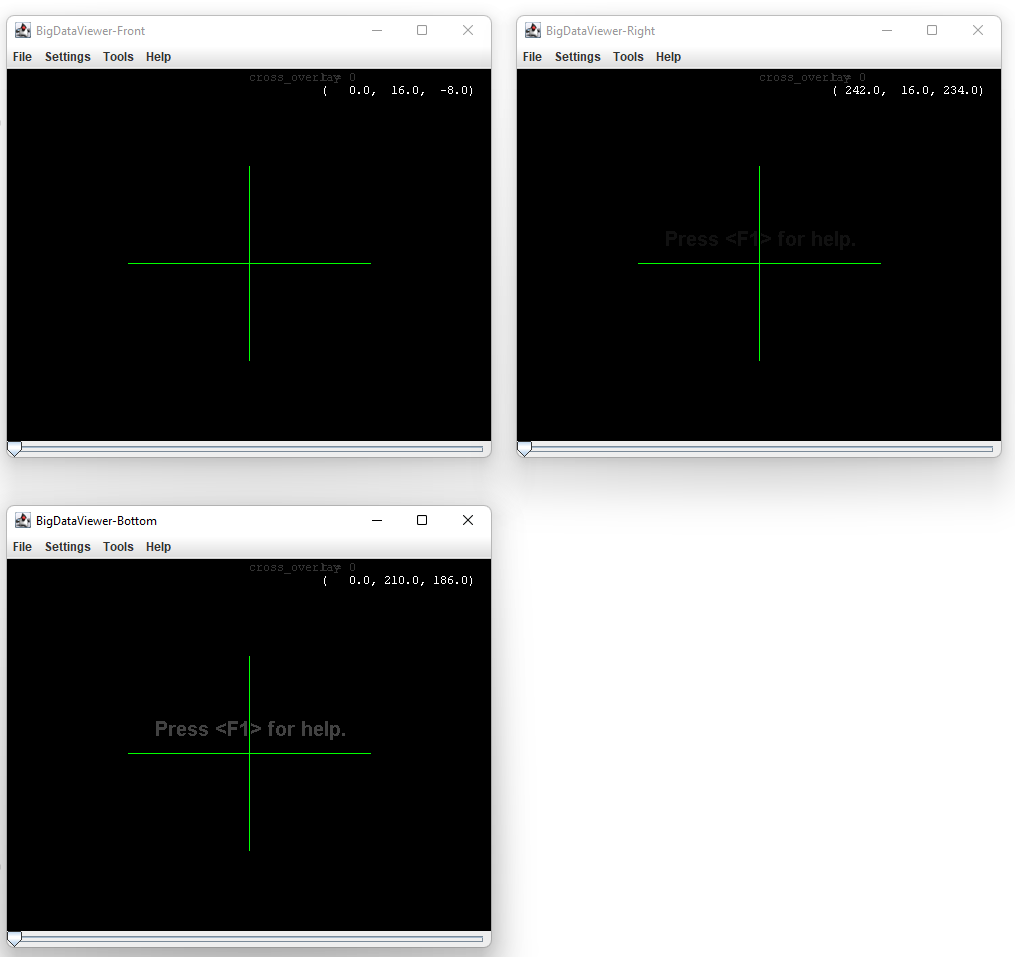
All movements and timepoints are synchronized between windows:
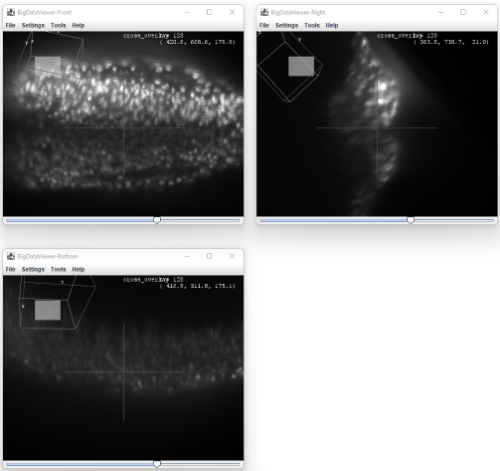
Using BigVolumerViewer orthoviewer
BigVolumeViewer only supports unsigned 16-bits images currently
Look for ortho bvv in Fiji’s search bar
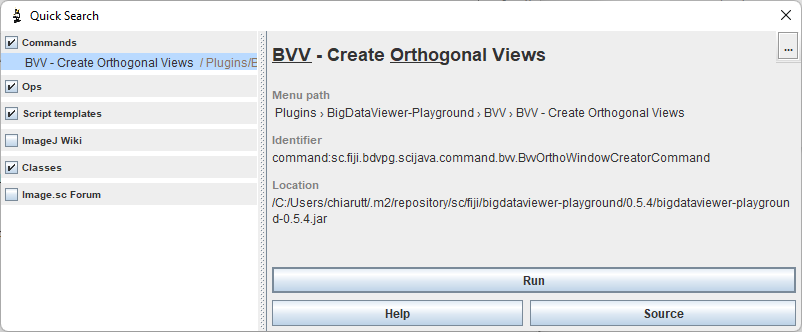
These are the settings available : you can tune the bvv windows location and size. Checking Synchronize_sources allow to synchronize sources between windows : if you add or remove a source in one of the three views, the same action will be performed on the other views.
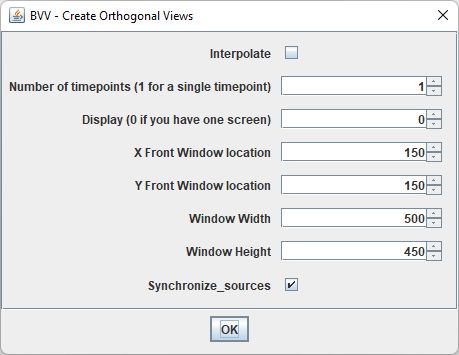
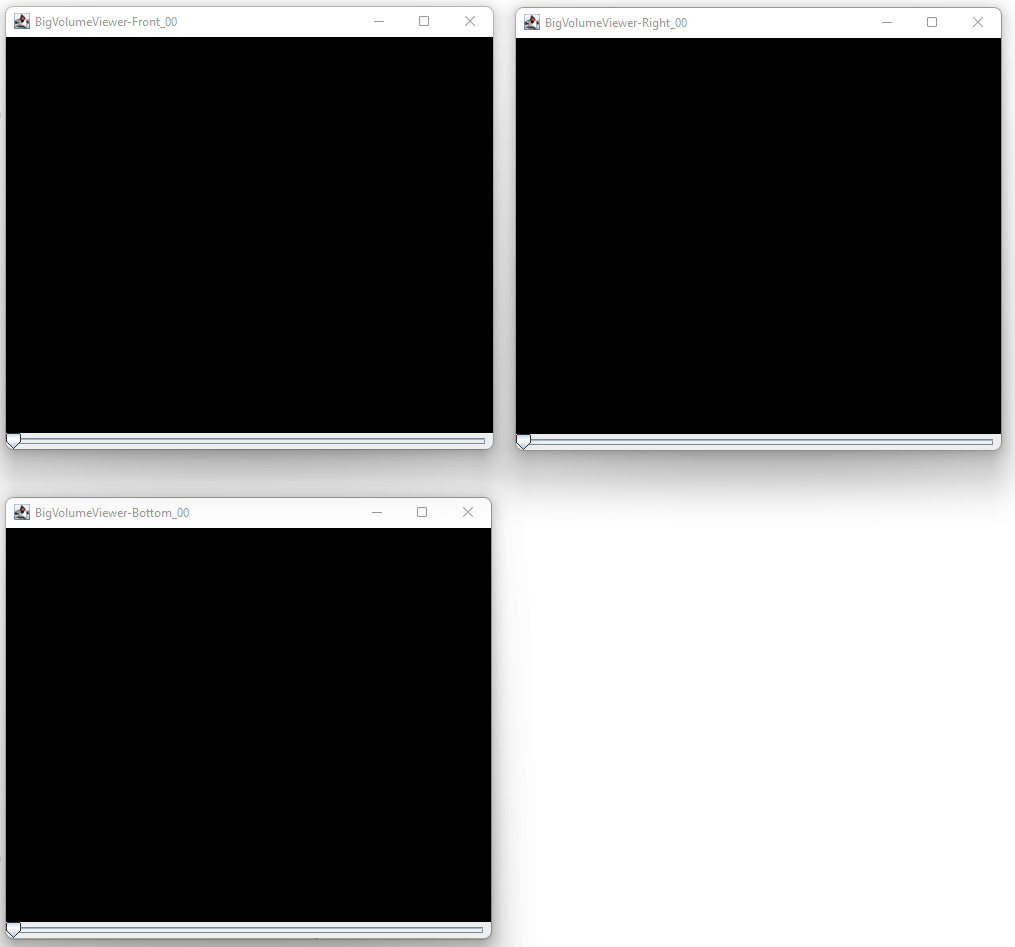
All movements and timepoints are synchronized between windows:
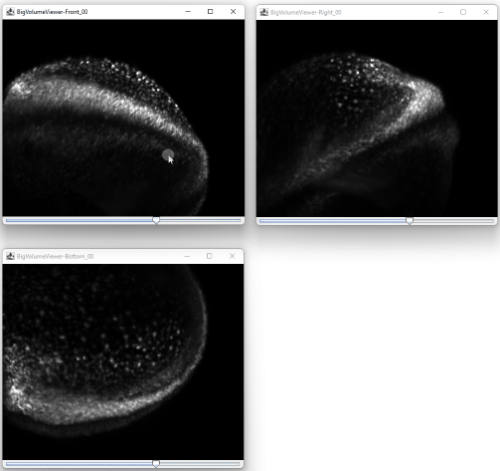
Another demo with a cell division
Setting the number of timepoints of viewers
The viewers do not adapt automatically to the number of timepoints from the sources which are displayed.
You need to explicitely set the number of timepoints. You can modify this a posteriori with the following commands (for BDV and BVV):
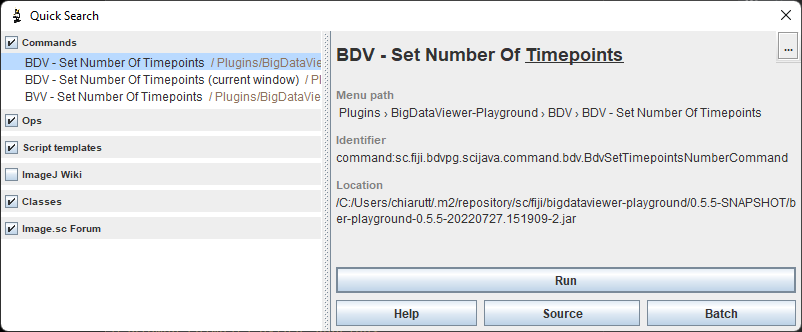
I want a Z-slider!
Because BDV can display many sources in any direction and potentially warped them arbitrarily, it is not obvious to define “Z”. “For instance “X” can become “Z” if you rotate the stack by 90 degrees. It is nonetheless possible to add a Z-slider to BDV windows with the command Plugins › BigDataViewer-Playground › BDV › BDV - Add Z Slider. This slider only looks at the center of the bdv window and ‘casts a ray’ in this direction. Each time this ray crosses a plane, a corresponding step exists in the slider, however, the distance between each step do not reflect the z distance, but is simply the index of the plane crossed. the number of steps is dynamically computed.
Working with multiple viewers
Synchronization of viewers location
It is possible to synchronize the view between differents windows, it is even possible to synchronize views between bigvolumeviewer windows (3D) and bigdataviewer windows (2D section). Look for Synchronize views in Fiji’s search bar:
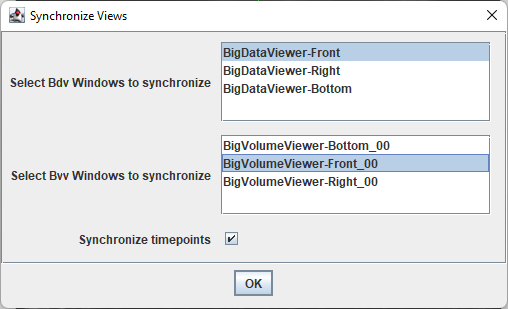
You can then select one or several viewers, and they will be synchronized after pressing ok. A pop-up window then appears, and closing the window will stop the synchronization.
Do not synchronize a front and a right view! They can’t be orthogonal and at the same location.
In this example below, by synchronizing the front view of the bvv ortho viewers and the front view of the bdv ortho viewers, you can get an hybrid ortho 2D/3D view that provides a lot of information at the same time:
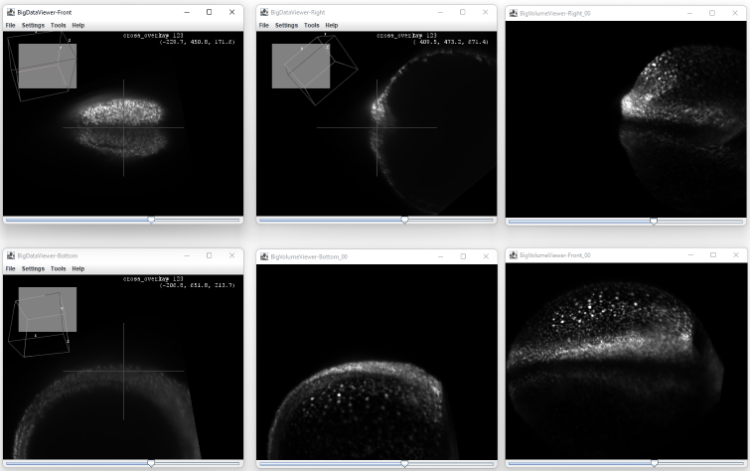
Synchronization of sources between viewers
You can synchronize the sources that are added or removed between windows with the Synchronize States command:
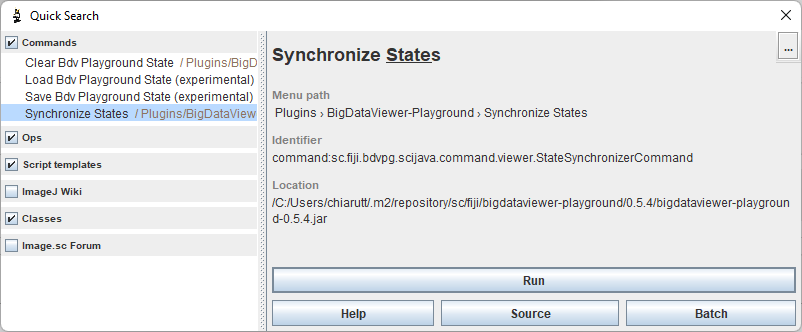
States in ortho viewers can be synchronized with a checkbox when they are created