The content of this page has not been vetted since shifting away from MediaWiki. If you’d like to help, check out the how to help guide!
|
|
|
| File |
Multi_Stack_Montage.jar |
| Source |
Purpose
This plugin brings a bit more functionality that was not available using the Make Montage… Plugin, namely making montages out of multiple stacks and hyperstacks.
Installation
This plugin is available from the PTBIOP Update Site This places it in a “BIOP” Folder in the plugins directory of Fiji/ImageJ
Use
Call up the plugin using Plugins › BIOP › Multi Stack Montage… and select the stacks that you wish to use.
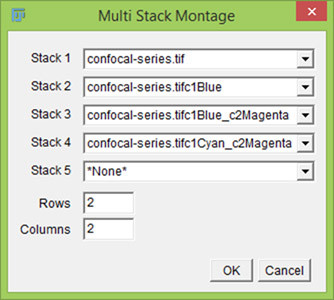
Interface of the plugin
If you are going to make a montage, you need each stack to be as follows:
- Same number of Channels, Slices and Timepoints
- Same Data Type (8-bit, 16-bit, 32-bit or RGB)
In the case that there would be many images open, the plugin does not pre-select any images.
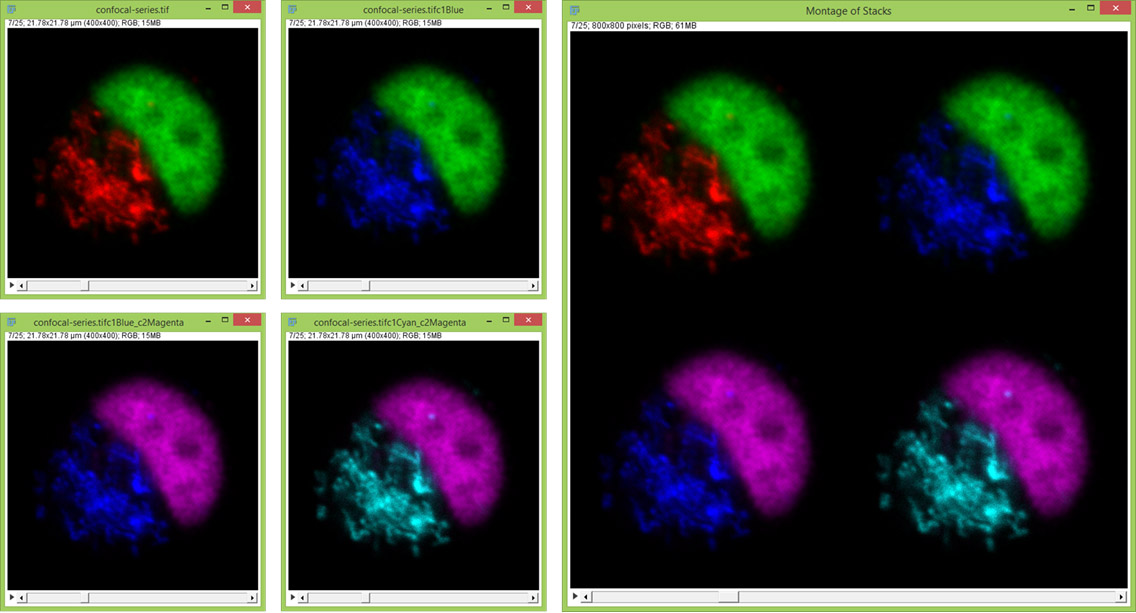
Example on RGB Stacks. Also works on multichannel, multislice, timepoints and any combination
This plugin is useful when montaging multiple views or when montaging RGB datasets all in one go.
Macro Recordable
Making use of the GenericDialog class, the plugin is macro-recordable.
run("Multi Stack Montage...", "stack_1=Image1 stack_2=[Another Image] stack_3=Image3 rows=2 columns=2");
Running from a Plugin
What you need to run this in a plugin is
import ch.epfl.biop.StackMontage;
And then call the static method
ImagePlus montaged_image = StackMontage.montageImages(ArrayList<ImagePlus> theimages, int nrows, int ncols);
You can have a look at this minimal plugin that runs StackMontage.
import ij.*;
import ij.plugin.*;
// Required by StackMontage
import java.util.ArrayList;
import ch.epfl.biop.StackMontage;
/**
* Short example on making hyperstack montages
* @author Romain Guiet, Olivier Burri
* @version 1.0
*/
public class My_Plugin implements PlugIn {
public void run(String arg) {
// Make some nice images
ImagePlus imp = IJ.openImage("https://imagej.net/ij/images/confocal-series.zip");
String imageName = imp.getTitle();
// Recolor them
ImagePlus imp1 = new Duplicator().run(imp, 1, 2, 1, 25, 1, 1);
IJ.run(imp1, "Blue", "");
imp1.setTitle(imageName+"c1Blue");
ImagePlus imp2 = new Duplicator().run(imp1, 1, 2, 1, 25, 1, 1);
imp2.setC(2);
IJ.run(imp2, "Magenta", "");
imp2.setTitle(imageName+"c1Blue_c2Magenta");
ImagePlus imp3 = new Duplicator().run(imp2, 1, 2, 1, 25, 1, 1);
imp3.setC(1);
IJ.run(imp3, "Cyan", "");
imp3.setTitle(imageName+"c1Cyan_c2Magenta");
IJ.run(imp3, "RGB Color", "slices");
IJ.run(imp2, "RGB Color", "slices");
IJ.run(imp1, "RGB Color", "slices");
IJ.run(imp, "RGB Color", "slices");
// Montage Options
int nrows = 2;
int ncols = 2;
// Prepare container for images
ArrayList<ImagePlus> images = new ArrayList<ImagePlus>();
// Add images to ArrayList for the montage
images.add(imp);
images.add(imp1);
images.add(imp2);
images.add(imp3);
// Make the montage
ImagePlus impr = StackMontage.montageImages(images, nrows, ncols);
// Show the result
impr.show();
}
}
Notes
The Dialog is limited to 10 elements so as not to make a window potentially larger than the monitor’s vertical resolution. However, it is unlimited if calling it from the macro recorder.
You do not need to enter “*None*” as the last stack.