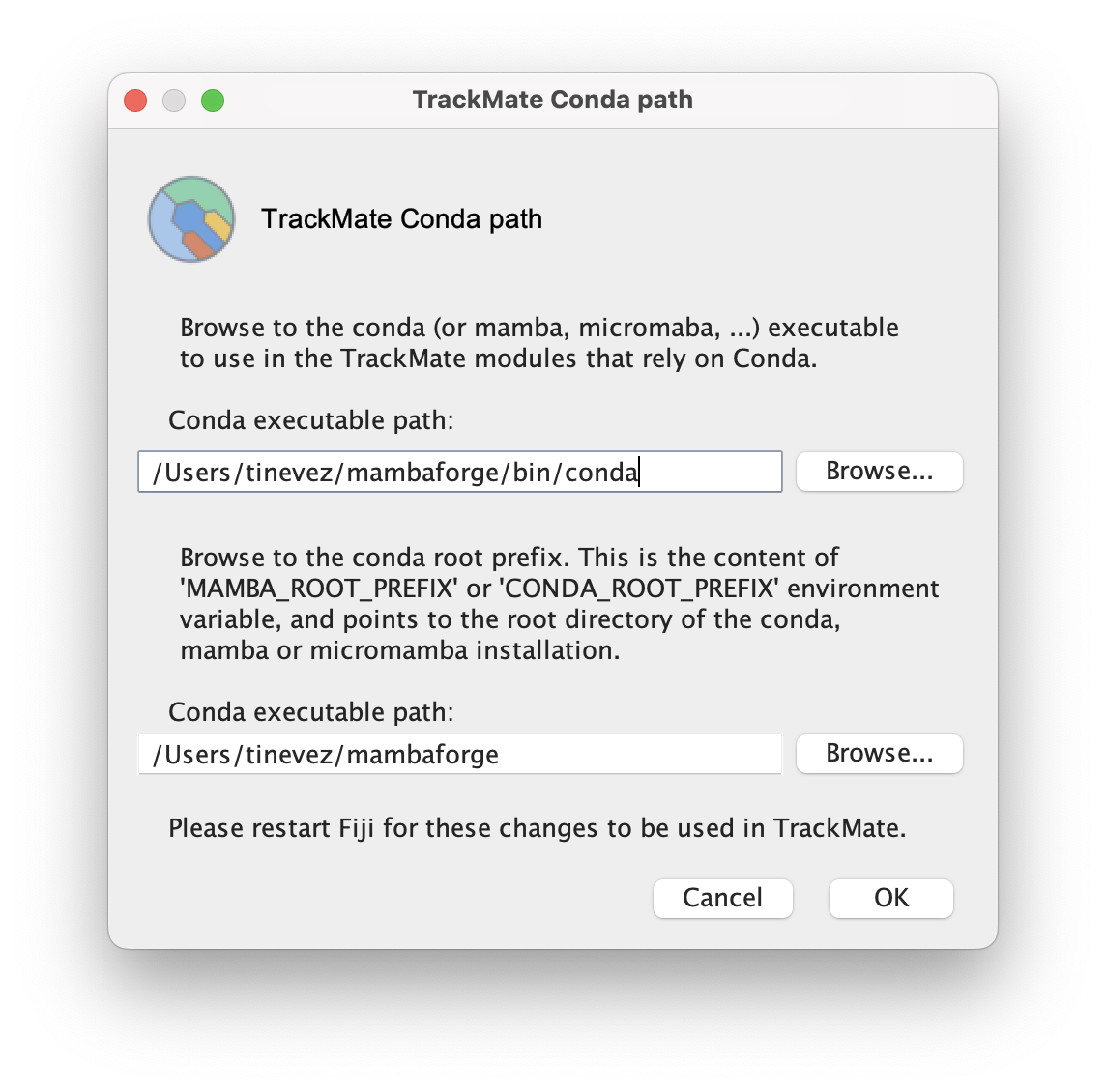The new v8 version of TrackMate ships many new detectors, trackers and actions that are based on existing Python tools. We introduced in TrackMate v8 a framework to facilitate the integration of Python tools that are deployed within a conda (or mamba, of any flavor) environment. Using these tools in TrackMate requires you to
- install a conda distribution on your computer.
- install the individual TrackMate modules that are you interested in.
- configure the path to your conda environment.
To install conda, we recommend using miniforge. You can use the recommended settings for your platform.
The TrackMate modules that depend on Python and external tools are all optional and documented on this wiki. This path is a good starting point to find them. If you try to use one of the Python TrackMate module without configuring conda (next step), an error will be shown in the TrackMate wizard.
To configure conda in TrackMate, launch Fiji. In Fiji, click on the Edit › Options › Configure TrackMate Conda path… menu item. This window should appear:
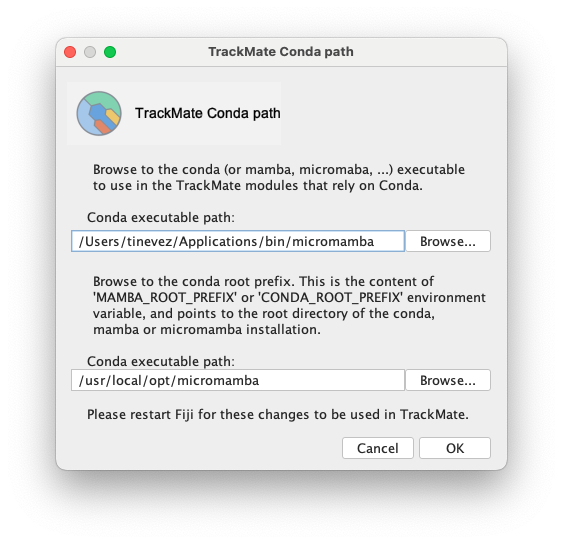
In the first text box, simply enter the path to the conda (or mamba of any flavor) executable that you have installed and use on your system.
In the second box, enter the path where the base conda installation is located. Classically, this will be the home directory of the executable.
Once you click OK, and if the parameters are correct, the log should output the list of conda environments found on your computer.
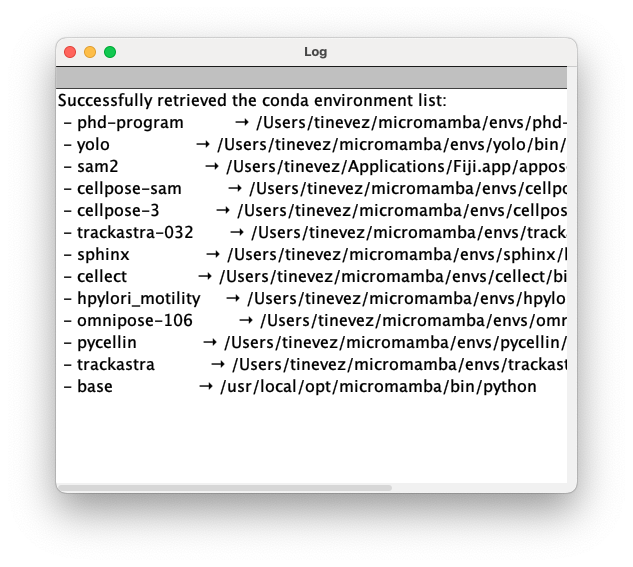
If this is correct, you can relaunch Fiji for the new settings to be used.
How to find the right path and values on your system
In a terminal (where conda is runnable), run the following
conda info
1. Conda Executable Location
How to find {base_env}:
Look for the base environment line in conda info output.
Example:
base environment : /Users/username/mambaforge (writable)
→ {base_env} = /Users/username/mambaforge.
Examples:
| OS | Path Format | Example |
|---|---|---|
| Windows | {base_env}\Scripts\conda.exe |
C:\ProgramData\miniconda3\Scripts\conda.exe |
| macOS/Linux | {base_env}/bin/conda |
/Users/username/mambaforge/bin/conda |
2. CONDA_ROOT_PREFIX
This is always the base environment path from conda info.
Look for:
base environment : <PATH> # <-- This is CONDA_ROOT_PREFIX
Examples:
- Windows:
C:\ProgramData\miniconda3 - macOS/Linux:
/Users/username/mambaforgeor/home/username/anaconda3
Quick Reference Table
| Field | Where to Look in conda info |
Example (Windows) | Example (macOS/Linux) |
|---|---|---|---|
| Conda Executable | {base_env}/Scripts/conda.exe or {base_env}/bin/conda |
C:\ProgramData\miniconda3\Scripts\conda.exe |
/Users/username/mambaforge/bin/conda |
CONDA_ROOT_PREFIX |
base environment : <PATH> |
C:\ProgramData\miniconda3 |
/Users/username/mambaforge |
Platform-Specific Notes
- Windows:
- Use backslashes (
\) and.exe(e.g.,Scripts\conda.exe). - System-wide installs are often in
C:\ProgramData\. - User installs are in
C:\Users\<username>\.
- Use backslashes (
- macOS/Linux:
- Use forward slashes (
/) and no.exe(e.g.,bin/conda). - User installs are typically in
/Users/<username>/or/home/<username>/. - System installs may be in
/opt/.
- Use forward slashes (
- Read-Only vs. Writable:
- If
conda infoshows(read only), the installation is system-wide (requires admin rights). - If
(writable), it’s user-specific.
- If
Example
For instance on my system this yields:
❯ conda info
active environment : base
active env location : /Users/tinevez/mambaforge
shell level : 1
user config file : /Users/tinevez/.condarc
populated config files : /Users/tinevez/mambaforge/.condarc
conda version : 23.1.0
conda-build version : not installed
python version : 3.10.10.final.0
virtual packages : __archspec=1=arm64
__osx=15.7.1=0
__unix=0=0
base environment : /Users/tinevez/mambaforge (writable)
conda av data dir : /Users/tinevez/mambaforge/etc/conda
conda av metadata url : None
channel URLs : https://conda.anaconda.org/conda-forge/osx-arm64
https://conda.anaconda.org/conda-forge/noarch
package cache : /Users/tinevez/mambaforge/pkgs
/Users/tinevez/.conda/pkgs
envs directories : /Users/tinevez/mambaforge/envs
/Users/tinevez/.conda/envs
platform : osx-arm64
user-agent : conda/23.1.0 requests/2.28.2 CPython/3.10.10 Darwin/24.6.0 OSX/15.7.1
UID:GID : 503:20
netrc file : None
offline mode : False
And with this I put this in TrackMate conda config: