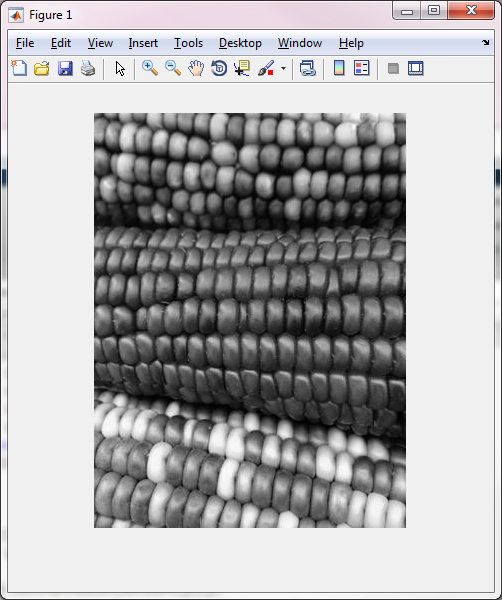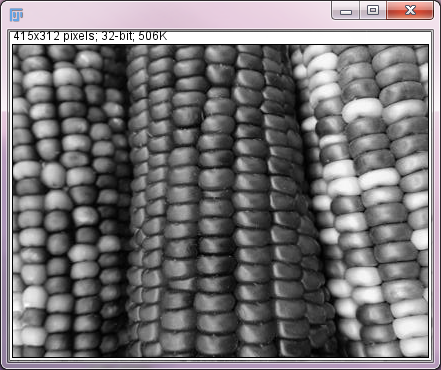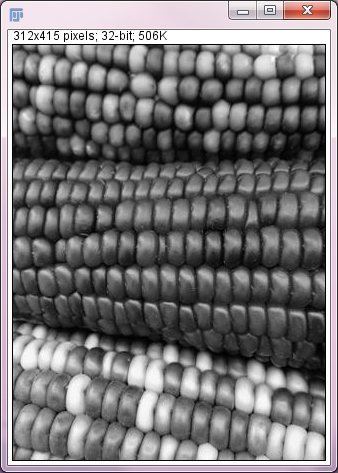MATLAB Scripting
ImageJ-MATLAB is an extension which:
- Translates data between ImageJ images and MATLAB matrices.
- Enables execution of MATLAB scripts from inside ImageJ's Script Editor.
- Lets you launch ImageJ and interact with it from inside MATLAB.
- Allows developers to write additional plugins which extend these capabilities in new directions.
Contents
MATLAB tutorial for ImageJ
Prerequisites
- Add the ImageJ-MATLAB update site. See Following an update site for more detail.
- You go to
Help > Update... - Once checking status is done, open
Manage update sites - Tick
ImageJ-MATLABand thenCloseError creating thumbnail: Unable to save thumbnail to destination - And then click
Apply changeson ImageJ Updater - This will literally update and replace the existing, non-functional
ImageJ.mfile in the scripts folder with the genuine one.
- You go to
- You will need to install your own licensed copy of MATLAB. All that is provided with ImageJ are adapters for evaluating scripts written in ImageJ to MATLAB, and converters between ImageJ and MATLAB data structures.
- Prior to MATLAB R2017b, MATLAB ships with Java 7, but ImageJ requires Java 8. You will need to change your MATLAB installation to use Java 8, by following the instructions for your platform: Windows, macOS or Linux. If you run MATLAB R2017b and later, you don't need to do this, as it ships and uses Java 8 already.
- The command
version -javawill return the current Java version used by MATLAB
- The command
- If you're new to MATLAB, first check out Mathworks' getting started guide.
- If you're familiar with the MATLAB language but haven't written .m scripts before, look through the script examples.
Memory issue
- In order to handle large images, the default Java Heap Memory size assigned won't be enough and you may get the error
java.lang.OutOfMemoryError: Java heap space. - From MATLAB R2010a onward, you can increase the Jave Heap Memory size from Preferences > General > Java Heap Memory. Error creating thumbnail: Unable to save thumbnail to destination
- However, the maximum value allowed in the Preferences can still be too small for your purpose. In that case, you can directly edit
matlab.prffile in the folder specified by theprefdir<\code> MATLAB function (eg. <code>C:\Users\xxxxxxx\AppData\Roaming\MathWorks\MATLAB\R2018b). Find the parameterJavaMemHeapMaxin the file and increase the number that follows the capital I (in MB) to increase the maximum Java heap memory size. The change will be reflected by the Preferences as above.
JavaMemHeapMax=I25000
- Alternatively, this can also be done by creating a
java.optsfile in the startup directory and overriding the default memory settings (see this documentation for more information). For instance,-Xmx512min yourjava.optsfile may be a good start point. - For the common "Out of Memory" error, see the Troubleshooting page.
Creating MATLAB scripts inside ImageJ
Using the Script Editor you will be able to select MATLAB from the language menu. You can also install and run .m scripts via the standard script plugin infrastructure.
Actually running a MATLAB script from ImageJ is effectively like calling eval on the script's contents. The script will be evaluated as such in a remote MATLAB instance (which will be launched automatically, if needed). Note that only scripts, not functions, can be evaluated in this way. See the MATLAB documentation for an explanation of these concepts.
NB: Because of the similarity to
eval, when you need to assign character vector or string with special characters, they need to be escaped. A typical example is the handling of file/folder paths in Windows. Thus,s = 'C:\Users\xxxxx\Desktop'will end up in an error in MATLAB:
Warning: Escaped character '\U' is not valid. See 'doc sprintf' for supported special characters. scijava_script523255 = 's = 'C:' Error: Character vector is not terminated properly.You need to escape backslashes as below:
s = 'C:\\Users\\xxxxx\\Desktop's = 'C:\Users\xxxxx\Desktop'For more details, see documetation for
sprintfand learn about Special Characters.
Options for controlling the startup of MATLAB, or killing existing MATLAB processes (e.g. if hidden) can be accessed via:
Edit › Options › MATLAB...
NB: because the script is being passed from ImageJ to a remote MATLAB, MATLAB will not have access to ImageJ's classpath. Objects can be passed as variables to MATLAB (e.g. by using @ annotation) but only if they are valid MATLAB classes or specially handled classes.
Scripts requiring ImageJ classes without auto-conversion support should launch ImageJ from within MATLAB.
eg. a script using
ij.IJcommands needs to be run from within MATLAB (or you'll need to add Java class paths to MATLAB search path before callingij.IJcommands).
For example, by default all MatlabNumericArrays will be converted to matrices within MATLAB. We also support auto-conversion of ImageJ Datasets out of the box, which can be read in by scripts using "@matrix" parameters:
% @matrix data
% @OUTPUT net.imagej.Dataset rval
% @OUTPUT net.imagej.Dataset mask
% Performs dilation with a 3x3 square,
% operating on the active dataset
% Outputs the dilated mask and the original image
% with the mask applied.
rval = uint8(data); % convert to uint8
rval = mat2gray(rval); % normalize data
mask = im2bw(rval,0.5); % make logical mask
se = strel('square',3); % create structure to use in dilation
mask = imdilate(mask,se); % perform dilation on the mask
rval(~mask) = 0; % subtract mask from original dataset
This script will take the active Dataset, set it as an array variable named "data" in MATLAB, and set the matrixSum output value to the sum of the first three dimensions of the dataset.
Global state
MATLAB retains state (e.g. declared variables) as commands are executed, and ImageJ makes no special effort to clean up after a script. So whether running internally or communicating externally with MATLAB, state will be available to and persist after script execution. Thus one can, for example, write scripts in ImageJ referencing variables declared in MATLAB, without actually initializing them in the script.
Passing Objects
The caveat to global state is that, when running ImageJ externally, ImageJ and MATLAB run in separate JVMs. As a result, most objects can not be passed between the two. This makes Datasets (and arrays) the currency that is passed between these applications.
Return values
Most of the ImageJ scripting languages have implicit return values. As mentioned above, ImageJ will only execute true scripts, which do not have return values (in the MATLAB functional sense). There is a similar concept in the ans variable, which automatically gets the return value of executed statements if they are not explicitly assigned. However, due to the global nature of the ImageJ-MATLAB script language, it is not necessarily clear if ans was set by the script or a pre-existing command. Thus the decision was made that ImageJ-MATLAB scripts will never implicitly return a value. Instead, the @OUTPUT annotation should always be used - even for ans, as shown here:
% @OUTPUT double[] ans % This trivial script demonstrates the use of % the "ans" variable in the SciJava-MATLAB % script language. % Unassigned statements in MATLAB are automatically % assigned to "ans". However, these scripts will not % return "ans" unless it is explicitly requested as % an output parameter. 0
Importing classes
To reference Java classes from MATLAB you will need to import them.
When running ImageJ externally, MATLAB will not have ImageJ classes in its classpath - so they can not simply be imported. Although MATLAB does support editing its classpath this is NOT recommended, as the classes loaded by MATLAB will not be the same as those loaded in ImageJ.
Instead, you can launch ImageJ inside MATLAB and have it take care of managing the class loading for you. MATLAB then supports the use of import statements to simplify class names.
Running ImageJ within MATLAB
The ImageJ update site provides an ImageJ.m script that will start up an ImageJ instance inside a running MATLAB application. Launching the script is the same as for Miji:
addpath '/Applications/Fiji.app/scripts' % Update for your ImageJ installation as appropriate ImageJ;
Now, you should see a new ImageJ instance shows up as a window. 
In your MATLAB base workspace, you'll find a variable IJM, which is a net.imagej.matlab.ImageJMATLABCommands Java object. IJM offers a few useful methods as below:
-
IJM.getDataset()creates a MATLAB matrix from the active ImageJ image using its window title as the variable name (incompatible characters like.will be escaped with_). The MATLAB matrix is indoubletype. Although the X and Y axes are swapped, the third to fifth dimensions of the data are preserved.
-
IJM.getDatasetAs(name)creates a MATLAB matrix from the active ImageJ image, and assigns it to the specified variable namename.
-
IJM.show(name)takes the MATLAB matrix with the specified namenameand displays it as an image in ImageJ. The image is always in 32bit type. The X and Y axes are swapped. The third to fifth dimensions of the original MATLAB matrix are all piled in the fifth dimension and interpreted as time frames.
In the MATLAB command window, you'll see something like this:
-------------------------------------------------------------- ImageJ-MATLAB 0.7.2: MATLAB to ImageJ Interface -------------------------------------------------------------- JVM> Version: 1.8.0_144 JVM> Total amount of memory: 370176 Kb JVM> Amount of free memory: 122756 Kb -- Welcome to ImageJ-MATLAB -- ImageJ-MATLAB consists of an extensible set of commands for passing information between ImageJ and MATLAB. See the individual sections below for a list of available commands. For more information and examples see: https://imagej.net/MATLAB-Scripting --- MATLAB Command Plugins --- -- ImageJ MATLAB commands -- Usage: IJM.[command] help - prints a brief description of available commands getDataset - creates a MATLAB matrix from the active ImageJ image getDatasetAs(name) - creates a MATLAB matrix from the active ImageJ image, and assigns it to the specified variable name show(name) - takes the MATLAB matrix with the specified name and displays it as an image -------------------------------------------------------------- Status> ImageJ is running. --------------------------------------------------------------
The startup process automatically injects the ImageJ classpath into the MATLAB classpath, merging the two. At this point, you'll have a working ImageJ and can now run MATLAB scripts as normal with access to the full unified classpath.
Useful Commands
Show a MATLAB array I as an image in ImageJ
- using
IJM
IJM.show('I');
- using ImageJ1
ImagePlus(see)
imp = copytoImagePlus(I); imp.show();
- using ImgLib2
ArrayImg
img = copytoImg(I); net.imglib2.img.display.imagej.ImageJFunctions.show(img);
Retrieve an image data in ImageJ as a MATLAB array I
- using
IJMwith the current window title as the variable name
IJM.getDataset();
- using
IJMwith the variable nameI
IJM.getDatasetAs('I');
- from ImgLib2
Img
I = copytoMATLAB(img);
Quit the ImageJ instance from MATLAB command line
ij.IJ.run("Quit","");
Known Issues
Common Issues
- Although the first and second dimensions, respectively, of MATLAB array are treated as rows (Y)and columns (X) in MATLAB, the first and second dimensions of an array are treated as X and Y, respectively, in ImageJ. The axes are transposed by
IJM.show(name),IJM.getDataset(),IJM.getDatasetAs(name). (See discussion here for details) -
IJMobject is always added to the MATLAB base workspace. In order to accessIJMmethods from within a MATLAB function, you'll need to useassignin,evalin, and/orglobal(see here for details) - When launching ImageJ, you'll see the error message below:
log4j:WARN No appenders could be found for logger (loci.formats.ClassList). log4j:WARN Please initialize the log4j system properly.
Issues specific to IJM.show(name)
- A multi (>2) dimensional image (with multi-channels, slices or time frames) is treated as single channel images with multiple time frames irrespective of the dimensions. For example, if a MATLAB array
Ahas the size[i,j,k], wherei,j, andkcorrespond to the sizes in rows, columns and channels, thenIJM.show(name)will show it as[j,i,1,1,k], where X and Y axes are flipped over (see below) and channels are interpreted as frames. On the other hand,IJM.getDataset()andIJM.getDatasetAs(name)can maintain the dimensions of the image data (except the flipping over of X and Y axes).- From GUI, you can fix this by Image > Hyperstacks > Re-order Hyperstack...
- For a scripting-based solution, you can run
ij.IJ.run("Re-order Hyperstack ...", "channels=[Frames (t)] slices=[Slices (z)] frames=[Channels (c)]");in MATLAB for the example above to have dimensions[i,j,k,1,1]in XYCZT format. See here for details. - When you have multiple channels, slices and frames, they're all damped into the fifth dimension, so it takes extra effort to correct the data format.
- Also, data is always handled as 32bit (int32) per channel. Conversion to 8 bit or 16 bit images require an extra care to avoid unwanted scaling of numeric values (see here for details)
Solution to IJM.show(name) issues
- Until someone can fix
IJM.show(name)properly, consider usingcopytoImagePlusMATLAB function instead. It solves all the issues ofIJM.show(name)descrived above and create an ImagePlus hyperstack. See the example of a 5D Hyperstack below. -
copytoImgandcopytoImgPlusMATLAB functions are also available fromFiji.app/scriptsfolder to allow you convert a MATLAB array to ImageJ2 (ImgLib2) Img and ImgPlus objects, respectively. See also this page.
Examples
Accessing ImageJ Java API from MATLAB
The following Java commands work in MATLAB command window to open a sample image in ImageJ.
imp = ij.IJ.openImage("http://imagej.nih.gov/ij/images/boats.gif");
imp.show()
Opening a MATLAB array as an image in ImageJ
The following will open a MATLAB array data as an image in ImageJ. Note that the X and Y of the image are transposed in ImageJ in the second image (see Limitations of IJM.show() above).
corn_gray = imread('corn.tif',3);
imshow(corn_gray); % show in MATLAB
IJM.show('corn_gray'); % show in ImageJ
corn_gray_tp = corn_gray'; % transpose array
IJM.show('corn_gray_tp'); % show in ImageJ properly
A more general solution to this issue of X-Y transposition can be achieved by permute function of MATLAB. But please beware of memory demands by permute.
% I is a MATLAB array with 2 or more dimensions
order = [{2, 1}, num2cell(3:ndims(I))];
I2 = permute(I,[order{:}]);
IJM.show(I2) % this will show an image in proper X and Y
If you wish to show an image with ImageJ from within a MATLAB function, you can achieve that by using copytoImagePlus as below:
function demofun()
corn_gray = imread('corn.tif',3);
imp = copytoImagePlus(corn_gray);
imp.show();
end
Retrieving a MATLAB array data from an image in ImageJ
Additionally, the Scripting-MATLAB library also includes an extensible MATLAB command framework. This allows for the creation of utility classes that will be automatically populated into MATLAB variables for easy access. For example, you could use ImageJ to open a dataset and perform thresholding (or any other processing steps), then in MATLAB use the IJM.getDatasetAs(name) command to set the active dataset as a MATLAB matrix variable with a specified name, for further analysis.
For example, instead of using a script as described above, we could achieve the same result by executing the following commands in the MATLAB prompt:
IJM.getDatasetAs('data') % import the image as a MATLAB matrix
rval = uint8(data); % convert to uint8
rval = mat2gray(rval); % normalize data
mask = im2bw(rval,0.5); % make logical mask
se = strel('square',3); % create structure to use in dilation
mask = imdilate(mask,se); % perform dilation on the mask
rval(~mask) = 0; % subtract mask from original dataset
IJM.show('rval') % display the rval array in ImageJ
IJM.show('mask') % display the mask array in ImageJ
If you wish to assign the numeric data of an ImageJ image into the Workspace of a MATLAB function, rather than the base Workspace, you can achieve that by making the variable global as below:
function demofun()
evalin('base','global data');
evalin('base','IJM.getDatasetAs(''data'')');
global data % data is now available in the Workspace of this function
disp(size(data))
clear global data % leaving a global varibale can cause unexpected problems
end
Opening a 2D-5D MATLAB array as a Hyperstack in ImageJ
If you use copytoImagePlus, you can open a 2D-5D MATLAB array as a Hyperstack with the right image type (8bit, 16bit, and 32bit for uint8, uint16, and other types of MATLAB array, respectively) in ImageJ with a simple syntax. Also, you can use copytoImagePlus within a MATLAB function independently of the IJM variable in base workspace.
imp = ij.IJ.openImage("http://imagej.nih.gov/ij/images/Spindly-GFP.zip");
imp.show();
IJM.getDatasetAs('I'); % I is 5-D double with the size of 171x196x2x5x51 in MATLAB
I16 = uint16(I);
IJM.show('I16') % ImagePlus, 32-bit, 171x196x1x1x510
imp4 = copytoImagePlus(I16,'XYCZT') % ImagePlus, 16-bit, 171x196x2x5x51
imp4.show();
IJM.show(name) cannot reproduce the dimensions and the data type. Channels (C), slices (Z), and frames (T) are all treated as frames. Image type is 32 bit.
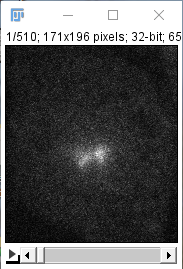
copytoImagePlus can keep the dimensions and the data type.
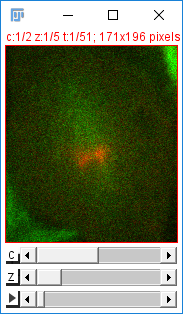
Source
- Scripting-MATLAB provides the script engine plugins.
- ImageJ-MATLAB defines the ImageJ-specific translators.
Video presentation
Publication
- Hiner, M. C.; Rueden, C. R. & Eliceiri, K. W. (2016), "ImageJ-MATLAB: a bidirectional framework for scientific image analysis interoperability", Bioinformatics, PMID 27797782, doi:10.1093/bioinformatics/btw681, <http://bioinformatics.oxfordjournals.org/content/early/2016/10/25/bioinformatics.btw681>.