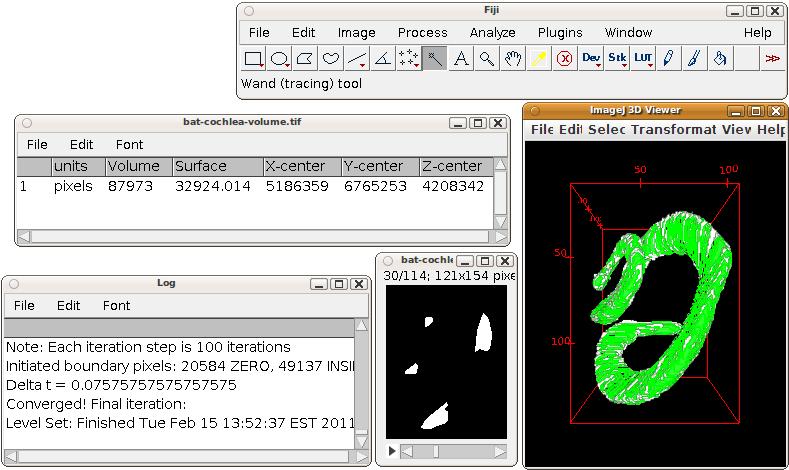This is an archive of the old MediaWiki-based ImageJ wiki. The current website can be found at imagej.net.
Segment blob in 3D Viewer
Running the plugin "Plugins - Segmentation - Segment blob in 3D Viewer" will add capabilities to all existing 3D Viewer windows. A new 3D Viewer window opens if none are already open.
Segmenting a blob
Step 1: add an image volume from "File - Add content".
Step 2: select the magic wand tool.
Step 3: click on a bright place of an image volume.
A results window will open with surface and volume measurements, and the 3d coordinates of the blob.
Canceling an ongoing segmentation
Push the ⎋ Esc key. You may have to do so while having the Fiji toolbar window activated.
Adjusting parameters of the segmentation
Internally, the Level Sets plugin is used. To adjust its many parameters, do a ⇧ Shift+click with the magic wand. The dialog will open; it's the same dialog as shown in the Level Sets documentation page.